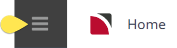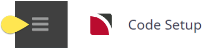Message types (or more correctly Message Line Types) allow the body of a message to display/print different detail depending on the type of service. Layout and formatting of generated messages from bookings relies on two things:
- The message type formatting set up in the message templates.
- The message type defined within the product so that the message produces the correct format when the message is generated. More on this step is provided in the Product User Manual in Set Message Defaults.
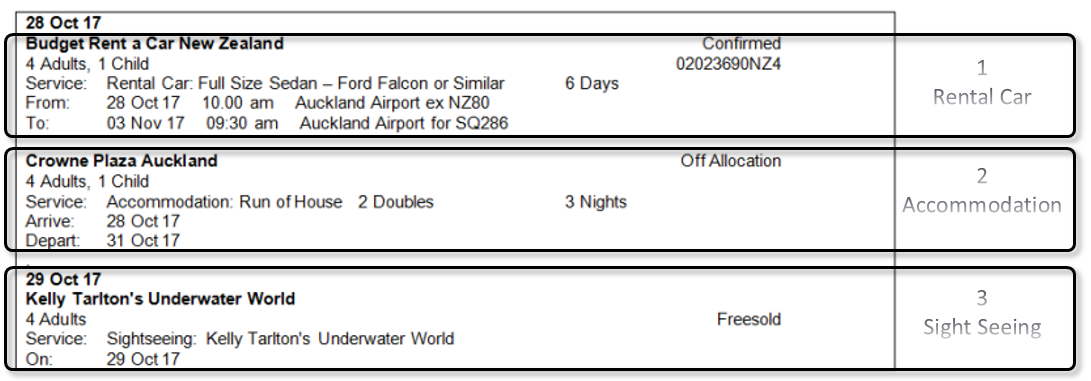
There are three types of service in this reproduced portion of the message:
- Rental Car
- Accommodation
- Sightseeing
Each of these services have different requirements for information to show in the message.
- Rental Car - shows the number of adults/children, the service booked, the number of days, the pick up and drop off dates, times, and locations. This message type has also been coded to show the status of the service.
- Accommodation - shows the number of adults/children, the service booked, the number of rooms and room type, the number of nights, and the in and out dates. This message type has also been coded to show the status of the service.
- Sightseeing - shows the number of adults/children, the service booked and the day the service is booked for and again this message type has been coded to show the status of the service.
Message Line Types allow the information to output per service, as well as the layout of information and can be controlled by having a separate line style by common types of service.
Minimal Message Types
A common misconception is that it is necessary to have a Message Line Type for every different Service Code that has been set up. This is not so. In reality, there are only 4 or 5 different types of service information that require a Message Line Type:
- Accommodation service message line type - this needs to specify in/out dates, room types, service description etc.
- A Single Date service message line type - this can encompass transfers, meals, sightseeing, flights etc. and needs to specify the service date, the service type, the service description, pick-up and drop off details etc.
- A Double Date (Non-accommodation) service message line type - could include rental vehicles, extended touring etc. where the details need to include the service start date, the service end date, the service type, the service description, pick-up and drop-off details etc.
- A Generic message line type based on the single date type which can be used for all other services that don’t fall into the category of the first three.
NOTE: In some instances a Blank Message Line Type may also be needed.
For example, these message types have been created showing minimal message types.
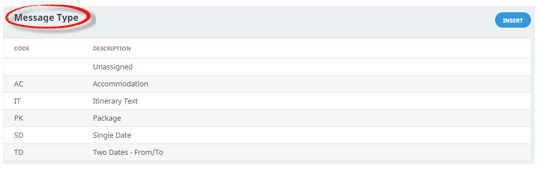
Message Type per Service Type
An alternative solution is to have a Message Line Type for every different Service Type that has been created. Organisations may decide to set up message types to match service types, for example AC service type has an AC message type. There is no right or wrong way of setting up message types, but having a message line type for each service code can mean that message template maintenance can be time consuming.
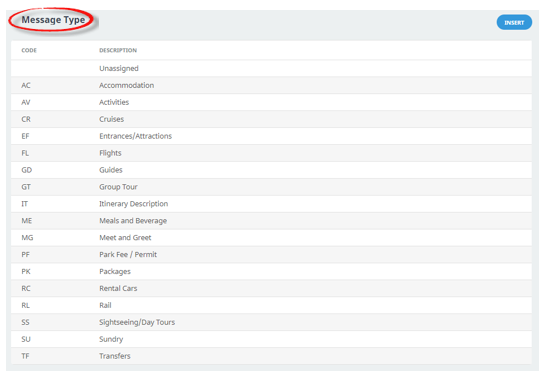
Defaulting Message Line Types to Products
When a Product is created, the applicable Message Line Type (Message Default) can be selected for attachment to the service in the product database service Message Defaults screen. This means that when a message is output, Tourplan selects the message line type which is attached to the product service and outputs the service detail in the format specified in that line type. Further information on inserting message types to product is available in the Product User Manual Set Message Defaults
Auto Messaging
There is an additional step that can link the message type to a service type in message defaults. This is used in conjunction with Auto Messaging and allows the system to automatically change and update service statuses and output messages for given actions. Further detail is discussed here in the System Setup User Manual.
Create Message Types
-
From the Home menu, select
 Home > System > Code Setup.
Home > System > Code Setup.
-
From the Code Setup menu, select
 Messaging > Message Types.
Messaging > Message Types.
-
On the
 Message Type screen, if the Message Type code that you want is not already in the list, click Insert.
Message Type screen, if the Message Type code that you want is not already in the list, click Insert.

-
On the blank
 Message Type screen, enter a 2-character Code and a Description .
Message Type screen, enter a 2-character Code and a Description .

- Review the completed screen.
-
Click
 Save to keep the changes.
Save to keep the changes.
-
Click
 Exit to discard any changes.
Exit to discard any changes.

NOTE: After clicking Save, the screen clears, ready for another Message Type - continue adding Message Type codes or click Exit to close the screen.